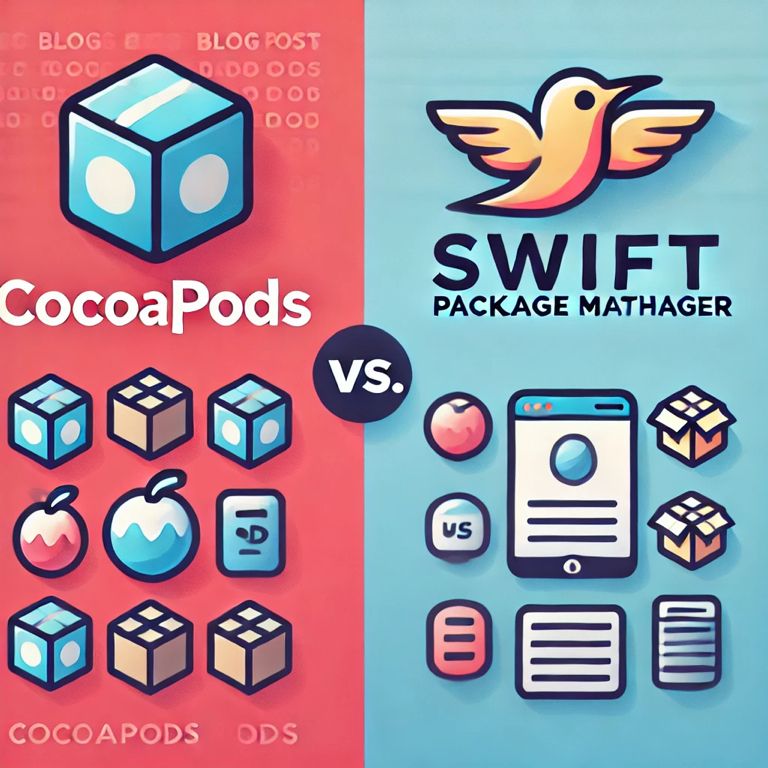
If you’ve been in the game for a while, you know that managing dependencies in iOS development can sometimes feel like a game of whack-a-mole. In this post, we’ll be comparing two of the biggest players in the dependency management scene: CocoaPods vs Swift Package Manager (SPM). So, which one should you use? Grab your coffee, and let’s dive into this debate!
CocoaPods
CocoaPods has been around since 2011, and it quickly became the go-to for managing third-party libraries in iOS projects. Back in the day, integrating libraries was a bit of a mess — think manual downloads and file juggling. That’s where CocoaPods swooped in to save the day with its centralized repository. You can learn more about it in the official CocoaPods documentation.
Over the years, CocoaPods has become a bit of a heavyweight champion, boasting a massive library of packages. It’s pretty reliable and has a ton of community support behind it. However, let’s be real: sometimes it feels like using a Swiss Army knife to slice an avocado. It’s powerful but can be overkill for simple projects.
Swift Package Manager
Apple introduced Swift Package Manager in 2016, and it’s been making waves ever since. The best part? It’s baked right into Xcode! No need to download any extra tools — just open up Xcode, and you’re ready to rock. For more details, check out the Swift Package Manager documentation.
SPM aims to simplify everything, and honestly, it does a pretty good job. You just need to throw in the repository URL, and voilà! You’re good to go. If you’re working on a Swift project and want something lightweight and integrated, SPM might just be your new best friend.
CocoaPods vs. SPM
Let’s break down how these two stack up against each other in the battle of CocoaPods vs Swift Package Manager:
CocoaPods:
- ✅ Huge library selection: If you’re hunting for a specific library, chances are it’s in CocoaPods. Explore more in the CocoaPods GitHub repository.
- ⚠️ Steeper learning curve: There’s a bit of a learning curve, especially for newcomers.
- ⚠️ Highly customizable: Very flexible, allowing you to tweak your setup to fit your needs.
- ⚠️ Not great with binaries: Can struggle with binary frameworks.
- ✅ Large community support: Tons of resources and tutorials available.
- ⚠️ Testing setup can be a pain: Can be a bit tricky to set up testing.
- ⚠️ Command-line know-how required: Some familiarity with the command line is necessary.
Swift Package Manager:
- ✅ Built-in Xcode integration: Comes right into Xcode — no extra tools needed!
- ✅ Super straightforward: Easy to set up, especially for beginners.
- ⚠️ Limited library ecosystem: Still growing, so you might not find everything you need yet.
- ⚠️ Handles binaries like a pro: Great support for binary frameworks.
- ⚠️ Smaller community: It’s growing quickly, but not as extensive as CocoaPods.
- ✅ Built-in testing support: Makes testing much easier.
- ✅ User-friendly UI: Designed for a smooth experience in Xcode.
Why CocoaPods Might Be Your Jam
- Library Variety: If you’re hunting for a specific library, chances are it’s in CocoaPods. You’ve got options galore!
- Complex Projects: If your app has a lot of dependencies, CocoaPods is built to handle that mess like a pro.
- Customization: You can fine-tune how your dependencies are built and linked. It’s pretty handy for larger teams and projects.
When to Lean Toward Swift Package Manager
- Native Xcode Integration: If you want a tool that plays nice with Xcode and makes your life easier, SPM is the way to go.
- Simplicity is Key: For smaller projects or if you’re just starting out, SPM’s straightforward approach is refreshing.
- Swift-Native: If you’re all-in on Swift, SPM feels more at home in that environment.
The Bottom Line
At the end of the day, choosing between CocoaPods and Swift Package Manager really depends on your specific needs. If you’re after a big library and complex dependency handling, CocoaPods has got your back. But if you prefer something integrated, user-friendly, and built for Swift, give SPM a shot.
Remember, there’s no one-size-fits-all solution here. Try both out, see what fits your workflow, and go from there! Happy coding!
You can join discussions on Stack Overflow for common issues and solutions.